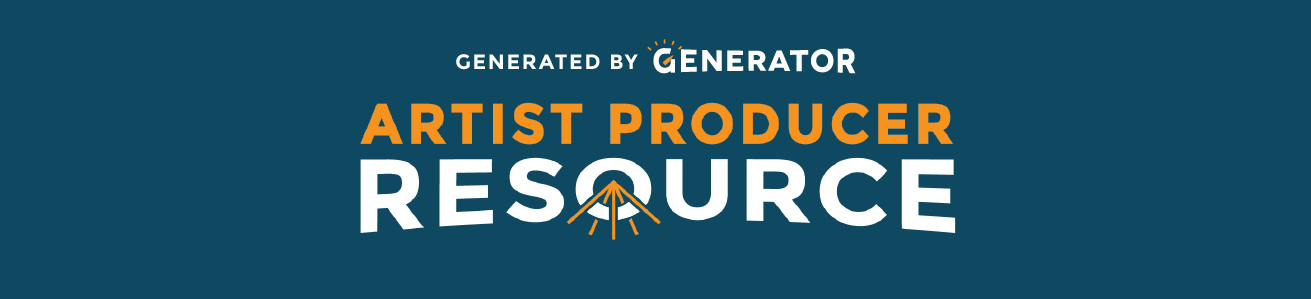Live streaming allows you to broadcast audio and video directly to your audience in real-time from anywhere, using a recording/filming device and the internet. Although the COVID-19 has exploded the use of livestreams to disseminate live performance worldwide, live streaming has been around for a while. It is a tool used by artists, gamers, and professionals all around the world.
You can go live with a set-up as simple as a single smartphone, or as complicated as multiple video cameras, live instruments and numerous locations. Live streaming has almost limitless possibilities - from live concerts, poetry readings, performances, Q&As, movie screenings, and so much more.
Some live streamed events also have live, in-person audiences present - allowing online audiences to experience the event at the same time as those attending in-person.
Before you stream
Live streaming is LIVE. Meaning, anything can happen, so you really want to consider what, when, and where you will be doing your live stream.
- Make sure you have a strong and stable wifi connection. If possible, set up a closed network - a wifi network set up specifically for live streaming. The fewer things you have connected to the wifi, the better your stream will be! If you can, turn off any unnecessary devices using the wifi.
- Close all apps and restart all your devices before you stream.
- If you are live streaming from a stationary point, make sure you have your camera in a sturdy place that has access to power so it won't die during your stream.
- Next, practice your live stream before doing it for an actual audience by recording a video on the camera you will be using for the stream. This will allow you to check things like sound and video quality and it gives you the opportunity to see how the stream looks aesthetically.
- Tailor your event to the online platform instead of trying to translate the largeness of theatre onto a small screen. Think of your event as an interactive TV show that is specially made for the platform you choose!
- You may be coordinating multiple elements or a series of events during your live stream event. Create a schedule and practice some of the more difficult transitions before you go live. You can also use templates like this virtual event planning template from Airtable to make your event run seamlessly.
Setting up your space
In order to create your optimal frame in front of the camera, it’s important to have a good set up behind the camera in the space you’re live streaming from. Rather than setting up a traditional performance space, think of this space like your own personal movie set!
Lighting:
- Have your light source in front of you so that your face is lit. Overhead lights or backlights can cause your face to look grainy on camera. Natural sunlight is best.
- Remember that your monitor is also a light source.
- Make sure your face is the brightest thing in the shot.
- Consider what the backdrop of your live stream will be and make sure everything that you will need throughout the broadcast is easily accessible to you.
- If you are using any green-screen effects, make sure anyone in view of the stream camera is not wearing clothes that will blend into the green screen.
Sound:
- Try streaming from a small room as it will pick up less background noise.
- Cover any hard surfaces in the room you are streaming from to help soundproof it.
- If you are not set up with an external microphone, using any type of earbuds with a microphone can really improve sound quality.
Live Streaming Platforms
Currently, there are several platforms offering a basic live stream service. These services allow you to stream right away using the camera from the device you are logging in with. Some platforms you may want to look into for your live stream event are:
Each of these services offers everything you need to get started with a basic one camera live stream. They also have a live chat function that can emulate a live audience’s reaction –but with emojis!
Depending on the live stream you’re trying to achieve, each live stream service has different options. The sites listed above are great for one host to broadcast to an unlimited audience size. Something important to keep in mind would be the content in your live stream. Unless you have the specific rights, Facebook and YouTube will shut down any live streams using copyrighted music, even if you are mixing or DJing. It’s safer to use music in public domain or original music, if possible. Twitch also states that it will shut down livestreams with copyright music – but Twitch is often used for live drag performances without interruption. Compared to YouTube and Facebook, the likelihood of Twitch pulling your stream is lower. That being said, use at your own risk. Both YouTube and Twitch have music libraries that users can access and use for free.
Another thing to consider would be ease of access. If the majority of your fan base is on Facebook, bring the live stream straight to them! People will generally be more inclined to join a live stream they can see through a platform they're already comfortable in, than through a link bringing them to another site.
Check out their offers and answers streaming guide for a list of platforms.
More info on other streaming services offered by different sites here.
Using pre-recorded content in your stream
The best way to ensure high quality video and audio without worrying about delays is to pre-record your performance to be streamed on a platform in the future. Sure, technically not everything is happening live, but it poses the lowest amount of risk, and you can take down the pre-recorded content after the event is over. For best picture quality, use 720p or 1080p resolution.
If you are sending pre-recorded content to someone else over the internet (i.e. sharing your content through Google Drive, Dropbox, or WeTransfer), give yourself time to upload the files and for the other person to download them. Large files of 4GB can take up to one hour to upload on fast internet connection.
If you are using pre-recorded videos for an event that is set to stream at a certain time, give yourselves at least a day in advance to test out the videos and overall stream. This gives you and other collaborators (if applicable to the event) time to troubleshoot and ensure that you have the highest quality possible.
Suggested software: OBS in combination with YouTube, Twitch, Facebook or any streaming platform.
Pricing: Free
What do indie artists like about it?
- Easy to transition between different feeds
- Can set up the scenes with pre-recorded content loaded ahead of time
- Allows you to mix video and audio in real time
- Unlimited number of scenes
- Multiview where you can see most or all of your scenes at once
Where are audiences mostly watching this type of show?
OBS is a software that is compatible with any streaming platform. OBS can also be used for any type of live streaming event happening in real time that does not have any pre-recorded content.
Open Broadcast Software
Open Broadcast Software (OBS) is a free funnel for video streams. It allows the user to take multiple video feeds (or images), put them all together, and then record or broadcast the content through a single, unified video feed. You can use it to pre-record video, add background images, text, and additional platforms (Zoom calls, webcam feeds, SketchSpace, etc) and livestream to YouTube, Vimeo and Facebook live with OBS.
Within OBS, you can set up different “scenes” and switch between them to make for easier transitions. Within these different scenes, you can alternate between having cameras capturing live content (such as hosts) and change between pre-recorded videos in a different scene. It’s a great tool to use if you want to use a mix of pre-recorded content and live streamed content, as well as broadcast between different devices. An example of this is Soulpepper Theatre Company’s Queer Youth Cabaret (with talkback).
SpiderWebShow/FOLDA has put together an OBS 101 Guide that walks through basic tools for streaming, recording, and accessing your videos.
Multiple devices from a single location with Third-Party Applications
Depending on your event, you may want multiple angles. Third-party applications are necessary for multi-camera live streams. Think of them as an app for directing your live stream. Third-party applications like Switcher Studio, Socialive and Restream allow you to add titles, logos, and transitions to your livestream, have the capacity to switch between multiple devices, and let you broadcast to multiple sites at once.
Switcher allows you to turn any Apple iOS device into a live-stream camera that you can control from a tablet. Switcher is available for free on a two-week trial basis and is the most reliable and user-friendly application for broadcasting multi-angled live streams.
Even though it isn’t necessary for single-camera live streams, using a third-party application can boost the quality and product of your live stream. That being said, you do not need a third-party app to livestream using Facebook, Instagram, YouTube, Twitch, or IBM Cloud Video unless you are planning a live stream using multiple angles.
The key thing to remember when doing a multi-angled live stream is set up time. You will need to set up and test each camera individually. If your live stream is going to be longer than a few minutes, each device will need its own power source. Lastly, you will want to confirm how strong the wifi is in the location you are streaming. In order to stream at the highest quality, the wifi that you are connected to needs to have a large bandwidth speed. The more angles you want = the more bandwidth you need. A basic one camera stream requires a bandwidth above 20 Mbps (megabits per second) or more. Multiple devices will require a bandwidth of 50 Mbps or more. If your wifi isn’t up to speed, you will have to sacrifice video quality in order to be able to produce a constant live stream without buffering.
Multiple devices from different locations
You can create a live stream experience between multiple individuals in different locations by broadcasting a video chat, like Zoom or Google Hangouts (Google Meet with a business account). You may want to choose a group chat service where the host can control who is seen and muted. Zoom offers this feature.
Your live stream will have the greatest success if all broadcasted participants are set up in a quiet and well lit area near the wifi router. If participants can use one device with a good camera to join the video chat and a different device for other references they may need (like a script or itinerary), that would be ideal.
The most ideal way to share a group video chat would be through a third-party application to broadcast your chat room. This keeps the group chat room closed and prevents people from joining. Once you have everyone connected to the video chat, start your live stream using a third party application such as Switcher Studio and then share your screen from your laptop. Make sure you take the time to fully understand and practice the set up required to broadcast your stream. You will want to rehearse the execution of this beforehand, and it may be necessary to hire some additional technical help.
Equipment
You don’t need anything special for a basic live stream besides your phone or laptop. Keep in mind though, the better the camera on your laptop or phone, the better the video quality will be. You can also look into cameras specifically designed for live streaming - but these are not necessary to get started.
If live sound is a key component in your live stream experience, you may not want to rely on the audio quality from a laptop or phone mic. You do have the option to plug an external mic into any device recording for your live stream, which will create a better sound then the internal mic of your device. Make sure the mic is connected correctly and you have selected it as the audio input on your device before starting your live stream.
If your live stream event involves live instrumentation, you can pull sound directly from instruments via an audio jack using programs like Switcher Studio. You will however, need something like the IRig to make this work. Simply connect an IRig type system to your sound mixer (or mixing console - an electronic device for combining sounds of many different audio signals) and then connect that to your main device. Test for levels, and you’re ready to go!
If you have more of a budget to work with and can invest in equipment in the long-term, here’s some equipment you can consider:
- Ring light (so you don’t have to worry about catching natural sunlight)
- Daylight balanced bulb that can be found at most hardware stores (a cheaper alternative to a ring light to simulate natural light)
- DSLR cameras (instead of using your computer or phone camera)
- Lav microphone (most can connect to an iPhone or Android)
- USB Microphones (can connect to any computer with a USB port)
- ATEM Mini switcher (control different cameras and audio devices with one switcher for a multi-camera live production)
- WiFi extender (if your router is far from the room you’re recording in)
Troubleshooting your stream
Unfortunately, Live streaming is not a perfect performance platform. Issues can happen and it’s important to handle them calmly and quickly as you do have a live audience watching you or waiting to watch you. Common issues that may happen are;
- Unsynced audio
- Buffering or lagging
- Low video quality
The first thing to check when anything goes wrong is your wifi connection. Poor wifi connection means poor live stream quality. If possible, try to be the only thing connected to the wifi when streaming. If you’re at home, turn off all your unnecessary devices. If your wifi signal is strong it may be a temporary glitch from the site itself. Try refreshing the page. Yes, this is not ideal during a live stream as it requires your audience to leave your stream and come back but it will be worth it in the long run. Lastly, ensure any device streaming is not running programs in the background that may slow down or interrupt the stream.
If you are still encountering issues after these steps, you may need to lower your stream video quality. This is an option that can be found in the stream settings on each of the sites or in your third party application.
Other things to consider
- If possible, have a backup device ready to go in case your phone or computer fails during your stream.
- Remember that you can bring in a Stage Manager to help run your live streaming events.
- If you’re looking to target younger audiences (12 -18 years old), your sweet spot to target youth is 6:00pm - 7:00pm. Older audiences tend to favour traditional theatre times from 7:30pm - 9:30pm.
- If you are trying to track attendance, Instagram Live and Zoom allow you to see every person who has tuned in. Facebook Live, YouTube and Twitch will give you analytics to see how many views your event received.
- If you have any technical questions about any specific platform, there’s probably a subreddit that has answers.
You might still encounter technical difficulties. Just like live theatre. The sooner you accept that it is a possibility, the more you can prepare for it. Be transparent with your audience that it could happen, and be sure to have someone on your team ready to communicate with the audience if that happens.
It’s also probably going to feel a little strange trying to translate live performance work to stream online. That’s okay! Acknowledge that, too. We’re all trying to figure it out.
Keep pushing through! You got this!
Promotion
While much of the marketing strategy remains the same for live-streamed events and in person events, there are some other specifics to consider when promoting your digital performance:
- Let folks know whether the stream will be available after the live event is over (and if so, for how long).
- If they have to register or buy a ticket, have clear instructions on where/how they will access the live stream link.
- Sending an email on the day of the event with “Front of House” instructions (when/how to watch) is always helpful.
- If possible, link to ancillary events or content in the same browser window as the live stream. This will help your audience engage further with the work.
Additionally, there are a few platforms that are dedicated to promoting and hosting digital performances:
- The Social Distancing Festival is an online artist’s community made to celebrate and showcase the work of the many artists around the world who have been affected by the need for social distancing that has come about due to the spread of Coronavirus (COVID-19). Check out the list of live streams or submit your own project here.
- Check out this ReStream article that features 7 free live video streaming sites to watch and upload real-time events.
Additional resources
- As shown earlier on this page, Offers and Answers dives deep into certain platforms. They also offer a field guide on collaborating virtually and how to continue to make connections while working together in a virtual space.
- Check out this extensive article by Howlround on How to Produce a Livestreamed Event: A Producer’s Guide to the Tools and Embedded Values.
- SpiderWebShow has a number of helpful resources, including this DIY guide to Multi-Camera Live Streaming and a great article on taking art online.
- The Guardian's article "The next act: how the pandemic is shaping online theatre's future" discusses the great creativity and accessibility of live-streaming, and explores its financial sustainability long-term. Worth a read.