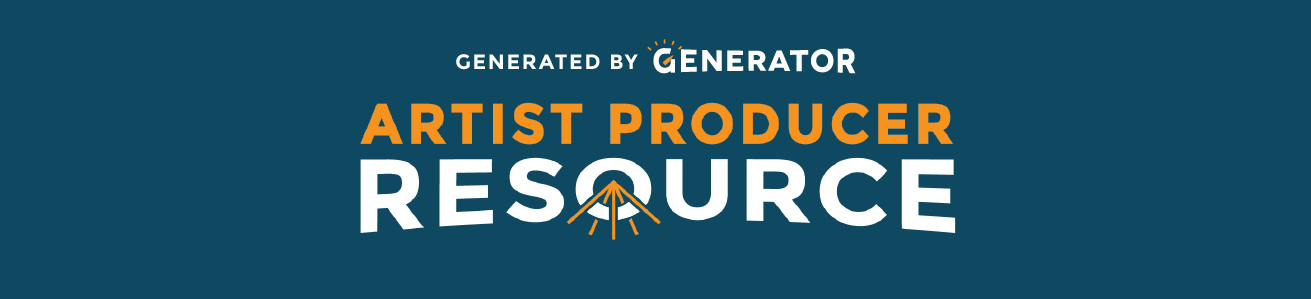Managing communications & information effectively is an essential skill of any successful producer. While email is the most common - and absolutely the most essential - tool in today’s digital world, there are many free tools available to you to help streamline conversations, manage tasks, record and save key decisions or documents, and share information between collaborators. There are also a few key strategies that you can implement that can help you as you balance multiple projects. How you choose to use them and in what combination depends on what makes the most sense to you, the demands of the project and buy-in from your team.
Setting communication boundaries
We live in a digital age. People can contact you through Instagram DM, Facebook message, email, phone call, or in person. It’s important to remember that you can decide how you want to be contacted for what. This may differ from project to project and person to person. Setting these boundaries is especially important when collaborating with people you already have some form of relationship with! Having a chat about how you want to approach communication across all of these platforms can go a long way, since everyone’s relationship to technology and social media is different.
Organization and Project Management
- Try using separate browsers on your computer for each project. This helps keeps your tabs separate and streamlined as you work. For example: as a base, our content producer has 3 separate browsers on her laptop; one for her personal email, one for Generator, and one for Generator’s social media. She will add browsers for additional projects or contracts that come up.
- You can also set up separate e-mails accounts for each project. This is another way to filter information and help you manage your time.
Emails
GMail labels
You may already be using GMail as your email server but one of its most powerful tools may have been hiding from you in plain sight. This video tutorial demonstrates how to organize a GMail Inbox with GMail Labels and Automatic Filters. Some favourite labels by our staff include: Taxes, To Do, Pending (Follow-Up), Waiting for Response:
Archiving emails
The Archive option in GMail is a great way to maximize your use of labels. Archiving an email automatically moves it from your inbox to the folders that it has been labeled with. What if the email has multiple labels? Do not fear! An email that has been archived with multiple labels will show up under each label’s folder!
Filters
We all subscribe to various newsletters and other group email chains, but sometimes they can clog up your inbox. You can set up filters to organize these emails in a way that suits you; options include automatically marking as read, or automatically labeling and archiving emails from certain email addresses. This can also be extremely helpful to keep your inbox clear when working on a deadline. You can also set up separate inboxes under this option - for example, you can filter all emails from staff to one inbox, and have all other emails go to another.
Canned responses
Canned responses are pre-written messages that can be saved in your GMail. Streak also offers a feature like this called “Snippets”.
Snooze
Both GMail and Streak have a Snooze Button that will hide the email from your inbox for a certain amount of time. This can be helpful if you want to keep your email clear as a deadline approaches.
Streak
Streak is an app for GMail that allows you to create pipelines of information and customize your workflow. It integrates the information organization of a spreadsheet into your mailbox. It also has features like a “Send Later” option, “Tracking” (find out when the email has been read), Snippets (like canned responses), Snooze, Split thread, and Pipelines. It has a free and paid premium version. It also has a mobile version.
Moving sent emails to your inbox
When you send an important email out, you can actually move it from your sent folder into your inbox! This helps keep track of conversations that you are just starting.
Switching accounts when sending emails
If you have multiple accounts you manage, you can choose what email you would like to send from by adding it to your accounts under settings. This can be helpful if you want to control who has access to your different email addresses.
G Suite (by Google)
Google offers an entire suite of services for free to that their account holders beyond just email, including Google Forms, Google Sheets, and Google Docs, to name a few. If you are a non-profit or charity registered with techsoup.org, you are eligible to receive a registered domain email for your company for free as well.
Files
Check out our page on Archiving to discover what you need to keep and for how long.
Dropbox
Good for sharing or storing files long term and sharing promo photos and material with a team for approval. Easy for non-gmail users to use. Also makes changing the permissions on view/edit/sharing very easy to control file to file.
Google Drive
Google Drive is good for sharing and collaborating on files with multiple people at the same time. This service is also able to store files in "the cloud" so you can work from any device as long as you're logged into your Google account, which can be extremely useful when working on the go. Google Drive also has some great templates - its invoice template in particular is really helpful.
One downer - it can be difficult for non-gmail users to use.
External hard drive
Good for moving your files off your computer without using the cloud. Be wary that this equipment can become antiquated and may need to be replaced.
File organization on your computer
Keep your files organized! Create a filing system that works for you that makes it easy to navigate project to project, and find or store important information easily.
Time management
It is integral that you keep track of the hours you work on each project, even when you are producing for yourself. It's worthwhile to take a step back at the end of, say, producing a show, and add up the hours you spent on it - that can help you plan your time more effectively in the future. It's also important to track your hours on a project when you are invoicing someone for your time.
A few easy ways to do this are:
- Creating events/blocks of time in iCal so you can block out the time ahead of time.
- Creating a spreadsheet that you fill in every time you work on a project.
- Use a time tracking app like Toggl (which is highly recommended by Generator staff).
- Prioritize your projects. Ask yourself: What project carries the most weight? Which one is paying you the most? What grant has the most pay off if it's done well?
Task and Project management
Trello
Trello is favoured by web designers and is really versatile for online production planning and sharing files. All team members need to have a Trello profile in order for this to be effective and useful. Some cool features include: assigning cards and tasks to specific people, add dates or checklists, a side menu tracking the latest activities, and colour-coding to help assign and track tasks/responsibilities. Trello does have a mobile app.
Ready to set up your Trello? Check out this Trello 101 article by our pals at SpiderWebShow.
Asana
Asana is the work management platform teams use to stay focused on the goals, projects, and daily tasks. It can be set up as a checklist or a work board. You can use it to assign and track the progress of tasks, and it can be very helpful as a means to communicate about those tasks without clogging up your inbox.
Evernote
Evernote is a platform that enables you to capture and organize notes, files, photos, links, and voice memos in one place. You can access the app across multiple devices through safe and secure cloud storage.
AirTable
Airtable is a spreadsheet-database hybrid, with the features of a database but applied to a spreadsheet. The fields in an Airtable table are similar to cells in a spreadsheet, but have types such as 'checkbox', 'phone number', and 'drop-down list', and can reference file attachments like images. Users can create a database, set up column types, add records, link tables to one another, collaborate, sort records and publish views to external websites. This is an excellent way for organizing information that can be accessed and edited by an entire organization.
Notion
Notion is a versatile and flexible information and project management application for individuals and teams that operates similarly to Airtable. You can customize your databases (pages) with spreadsheets, collapsable notes (toggle), and checklists, and even backlink databases across your Notion. With a large variety of templates, emoji icons, and colour-coding, Notion is one of the most pleasant, clean, and dynamic apps out there. Once you get the hang of it, Notion can quickly become your go-to app to organize everything you're thinking about. Notion is free to use for individuals and offers paid subscriptions for collectives and organizations.
For an in-depth look at Notion and how it works, check out the video below (and head to our Information Management Playlist on YouTube for more videos!):
Communication/Scheduling
Slack
Slack is a project management tool for people who are more inclined to use email like instant messenger - i.e. dealing with many quick responses/conversations that can quickly clog email inboxes. Each team/project can be broken down into channels that act as individual chat rooms on each topic. Conversations scroll up keeping the most current part of the conversation at the bottom. You can also add files, photos and react to comments with emojis!
Check out this fulsome article from SpiderWebShow on using Slack 101
Video Conferencing
There are many platforms that allow for audio and video conferencing online, including Facetime, Google Hangouts, Google Meet (if you have a business account), Microsoft Teams, Skype or Zoom. We recommend Google Hangouts, Google Meet or Zoom because of their useful integrations.
Google Hangouts (or Google Meet, if you have a business account)
Google Hangouts allows up to 150 people in a chat, but limits its video calls to only 25 people per call (with the 10 most active participants shown at the bottom of the screen). This works for those who have small group meetings or just want to chat with a few friends. Google Hangouts doesn't have any known limits on the length of calls you can make to others. Google Hangouts lets you share your screen with others in the video call, but this is limited to one person at a time. Google Hangouts/Meet includes features like Group Conferencing, Intelligent Muting, Live Closed Captioning and Integration with other Google applications (one of our favourite features is that a Hangouts Link can be generated for any event made in Google Calendar!).
Zoom
Zoom has free and paid plans available depending on your needs. If you are using a free Zoom account, there is a 40 minute time limit on meetings with more than 2 participants and you can host up to 100 participants. The most expensive account (Business Plus) allows up to 300 participants and has many other extra features. Zoom also allows multiple people within meetings to share their screens at once. Some of the software integrations include an annotation tool to take notes with, an automatic transcript-creator, and even a touch-up feature. Zoom is continuously up-dating and optimizing their soft-ware and YouTube offers many video tutorials.
Check out this great Zoom 101 article by our pals at SpiderWebShow.
Mentimeter is a great facilitation tool to help you engage people in your Zoom room. The Menti platform offers customizable options for conducting polls, running quizzes, gathering responses, and sharing information in an interactive way. They offer a basic package for free, and paid plans for more advanced uses.
Shared Calendars
iCloud and Google Calendars can be shared with other people. This can be extremely useful for creating and managing a team schedule. You can also create different calendars for different projects to help manage your time!
GMail Groups
If you have a business account, you can create group emails. By adding multiple email addresses to a group, you can send one email to the entire group by using the group email. This is very convenient for communicating with classes, workshops, and staff.
Doodle
Doodle can be used to schedule an event, make a choice and assess a group's availability. You need to have a Doodle profile to make events and administer them, but anyone with the link can participate. It is great for scheduling meetings outside of a set production schedule, photoshoot, etc. because it reduces back and forth emails. Everyone can clearly state availability for multiple options within one poll.
Information sharing
WeTransfer
WeTransfer is good for transferring files, particularly large files such as videos, for free without needing an account.
Not just for cupcakes, babies, and weddings, Pinterest is handy for visual brainstorming, lighting ideas, costume ideas, hair design, set design, character studies, ideas for fundraising events, poster design, etc. Essentially, any visual element can be searched for on Pinterest and saved to a board. You can make boards either Public or Secret. Secret boards can still be shared with your production team without the general public being able to see what you’ve pinned.
Feeling disorganized in your personal life/artistic practice? Having a difficult time tracking your finances? Find more recommendations and helpful tools for personal finances and planning here.
Are there any other applications or tools that you can’t work without? We want to know about them! Email us at contributions at generatorto.com
Additional resources
Loom is an easy-to-use platform that helps you create instantly shareable videos. Think: tutorials, personalizing presentations, and sharing screen recordings. Free and paid plans available depending on your uses.
Check out our Information Management YouTube Playlist for more tips and strategies.