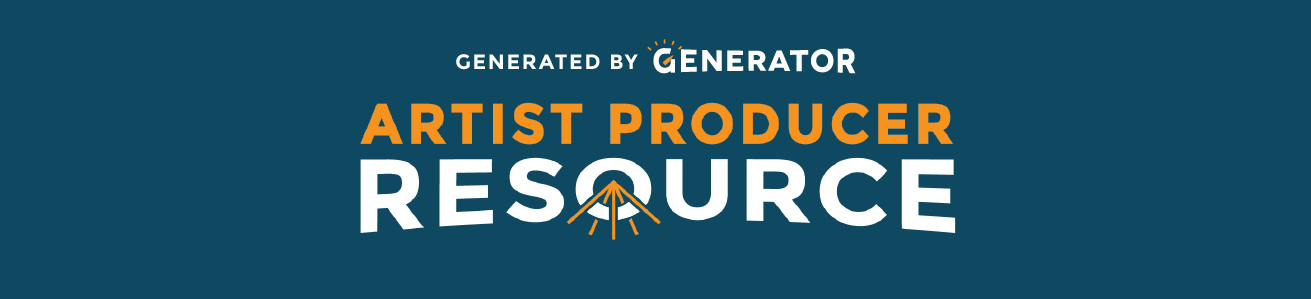Producing live performance usually means producing a lot of content around your event: marketing and communications (like marketing materials, a website, promotional photos, and graphics) to share information about you or your project with an audience; important documents (like contracts, invoices, and schedules) to manage your team and your project; and the scripts and designs that help bring your creative ideas to life.
These documents and physical/digital resources must be designed and disseminated with your community in mind. There are accessibility limitations and considerations for every medium. As a producer, it is important to understand what those limitations are so that you can make informed decisions to ensure you are making your information accessible to your audience, your artists, and your community.
Accessible Websites
Web accessibility is the inclusive practice of ensuring there are no barriers that prevent interaction with, or access to, websites by people with physical disabilities, situational disabilities, and socio-economic restrictions on bandwidth and speed. When sites are correctly designed, developed and edited, generally all users have equal access to information and functionality.
Some common assistive technologies used to enable and assist web browsing for you to keep in mind when you are designing your website include:
- Screen reader software, which can read out, using synthesized speech, selected elements of what is being displayed on the monitor (helpful for users with reading or learning difficulties), or everything that is happening on the computer (used by blind and vision-impaired users).
- Braille terminals, consisting of a refreshable braille display that renders text as braille characters (usually by means of raising pegs through holes in a flat surface), and either a mainstream keyboard or a braille keyboard.
- Screen magnification software, which enlarges what is displayed on the computer monitor, making it easier to read for vision-impaired users.
- Speech recognition software, which can accept spoken commands to the computer, or turn dictation into grammatically correct text – useful for those who have difficulty using a mouse or a keyboard.
- Keyboard overlays, which can make typing easier or more accurate for those who have motor control difficulties.
- Access to subtitled or sign language videos for deaf people.
There are specific design choices you can make to ensure that these assistive technologies run smoothly on your website. Additionally, there are simple formatting choices you can implement to ease access (for example, underlining or bolding links in addition to having them appear in a different colour from normal text helps colour blind users notice them.) The Web Content Accessibility Guidelines (WCAG) 2.1 covers a wide range of recommendations for making web content more accessible. Following these guidelines will make content more accessible to a wider range of people with disabilities.
Don’t let this overwhelm you — accessibility can be a straightforward exercise, especially when you consider it right from the start!
Many website-building platforms offer support and tools to make your website more accessible. For example, Squarespace has an article on their support website describing some ways to improve your site’s accessibility.
Start by having a conversation with your web designer, or reading over the options of the various website builders, to make sure you aren’t leaving any of your audience behind.
Resources and Tools
Wikipedia has a great primer on website accessibility, as does Plank Design.
Web Accessibility offers some great tips on how to develop a more accessible website.
BBC My Web My Way has how-to guides and resources to make the web easier to use for a range of users.
In the BBC Future Media Accessibility Standards and Guidelines, BBC outlines the requirements and recommendations necessary for ensuring their digital products are accessible to the widest possible audience. A really great reference tool for you to base your own practices on.
Creative Users Projects is a cultural connector and sector builder of disability arts and accessible curatorial practice. Their website has some very cool accessibility features and they also have a great resource list. Check them out!
Colour Contrast
Appropriate colour contrast helps ensure your website, graphics, and documents are accessible to folks with low vision. Assess your contrast level at ContrastChecker.com, generate new palettes at Coolors.co/generate, and use the 'Check for Accessibility' tool on Color.Adobe.com.
Accessible Graphics
The UK Government created a series of "Dos and Don’ts" posters as a way of approaching accessibility from a design perspective. They are an excellent, simple, and straightforward resource that breaks down designing for accessibility:
- Accessible Design Dos And Don'ts Poster Set
- Accessible Design Research: Who To Involve When - Poster
- Designing Accessible Resources Poster Set
Alt-Text Field
What is alt-text? W3 describes it very well, but in brief, the alt attribute allows you to provide a text equivalent for a non-text object (such as an image or video). In other words, alt text describes the function of each visual object for screen readers. This makes the visual content in your posts accessible to blind and low-vision users!
There is an excellent Guide to the Alt-Text Field by Phase2 that explains how to best use Alt Text for your photos, logos and designs. We recommend checking it out to find out more about making your website and documents accessible.
Image Description
Consider providing image descriptions in addition to alt-text for your visual content. Image descriptions tend to be more long-form descriptions of non-text objects, and can easily be included as part of captions on social media. Read more about the difference between alt-text, image descriptions, and captions (and how to use all three to make your content accessible across audiences) via the American Anthropological Association here.
Accessible Videos
Closed Captions and Transcription
Live content and recorded content can be captioned in order to make audio components accessible to d/Deaf or hard-of-hearing audiences.
Captions assume the viewer cannot hear. Closed captions are different than subtitles, which assume that the audience can hear the audio, but need the dialogue provided in text form as well. Closed captioning assumes an audience cannot hear the audio and needs a text description of what they would otherwise be hearing.
A by-product of closed captions is the transcript created. Caption transcripts can be used for archives and web pages, or for translation into other language subtitles and voice-overs.
Closed Captioning vs Open Captions
The difference between closed captioning vs open captioning is based on user control. Closed caption encoding allows the user to turn the captions on or off on offline videos. Open caption encoding burns the captions into the video, and whether the video is published online or offline, users can’t turn the captions off. Open captions are useful in situations where play-back technology doesn't allow for "side-car" files like closed captions to be uploaded.
Caption quality standards
Canada's closed captions quality standards are based on 4 principles: accuracy and monitoring, responsibility, consistency, and clarity. These captioning standards apply to pre-recorded, live, and near-live video programming.
- Captions accurately match the spoken words in the audio to the fullest extent possible. This includes preserving any slang or accents in the content and adding the non-speech elements.
- Captions carry the responsibility to preserve the meaning and intent of the program even in editing. Editing of captions should be used as a last resort, and only to ensure comprehension.
- Captions use a consistent approach to the style, format, placement, description, speaker, designation, rate of display, and so on, within each program.
- Captions give a clear, complete, and true rendering of program audio: identify who is speaking, include non-speech information, and keep descriptions simple.
There are a lot of considerations and protocols around closed captioning. 3PlayMedia has compiled an excellent article on Captioning Standards. It includes the graphic of Captioning Guides from the Described and Captioned Media Program (DCMP) pictured below:
Closed Caption and Transcription Services
You may not have the time to produce closed captions for your materials yourself. Here are some companies that offer live captioning, closed caption and transcription services:
- Trint is a subscription transcription service. Their speech-to-text platform makes any audio and video searchable, editable and shareable.
- Otter.ai is a transcription service with three pricing levels; Basic (which is free), Pro, and Business. The Basic plan comes with 600 mins of transcription minutes a month, with a maximum of 40 mins/recording session.
- Rev provides a variety of on-demand services with a fee-per-minute model. They also have an hourly rate for live captionning on a digital meeting platform like Zoom.
- Ava live-transcribes through a mobile app or desktop app. It allows users to keep track when there are many participants by color-coding who is speaking.
Accessible documents
Developing an accessible online document is a helpful way to ensure that all people reviewing and reading the document can do so with ease and clarity.
There are ways to create accessible PDFs. In Adobe PDF, you should be able to find Accessibility options under 'Preferences' with features to help make your document accessible.
Note: if a PDF document has been generated from a scan, perform what is called an Optical Character Recognition (OCR) so that the image will be converted to actual characters. This feature allows you to add descriptions to tags and photos.
There are also ways to create an accessible Microsoft Word document. Using a style in your document is helpful for screen readers to understand where the headings are and what the most important information is. Proper headings and spacing is important when it comes to formatting your page. (You can set your headings in a word document under “Styles” in the Home tab.) In Word, it is also helpful to create a table of contents, which should include all headings you outlined in the document. You can also program text attached to a photo, which is very helpful for the reader; this can be done when you right click and “format picture.” Navigate to the "Review" tab in your document and select "Check Accessibility" to assess as you go.
Examples
Some excellent examples of excellent accessibly designed websites. Notably, both CreativeUsers and the DATT feature accessibility toolbars, where users can adjust how the website looks and operates in order to suit their access needs.